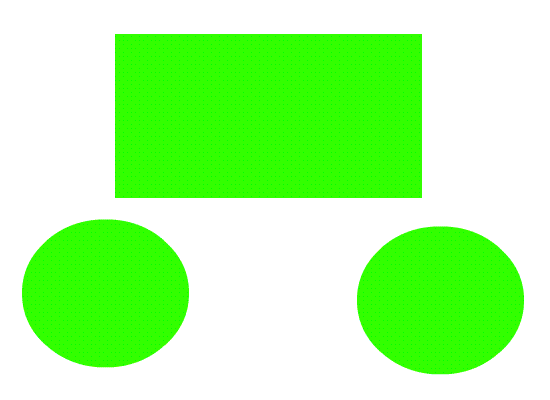I have created a new flashFile Action Script 3.0 in Flash
CS6. Then I changed the size of the stage to 600 pixels by 550 pixels and I have a frame rate of 25fps.
Then I imported the image of the green eye into the library in flash. Then I put the image of the eye onto the stage.
After I put the eye on the stage I converted the eye into a symbol as a graphic by using Modify>Convert to.
I changed the size of the eye by using Modify>Transform>Scale to reduce the image in Frame 1 to a maximum of 40 px in height.
I have flipped the image vertically by using Modify>Transform>Flip vertical and I used the right Mouse button to create a Classic Tween.
I have saved the animation and I have exported as a animated gif.